Borders - Key Plan Hatching
The options Key Plant Hatching page allows you to set the current drawing position in the Key plan.
Accessed from when you select the Borders > Key Plan Hatching node in the Settings interface.
Note: You should input the
model position and scale of the Key Plan to convert the exact position in the
drawing.
Define the properties per the fields described below and Save the changes.
The Close icon closes the Project Settings interface, so make sure your changes are saved. You will be prompted to save them it you haven't already.
The Load Defaults icon in the main Settings interface will return the settings of the options page to their original values.

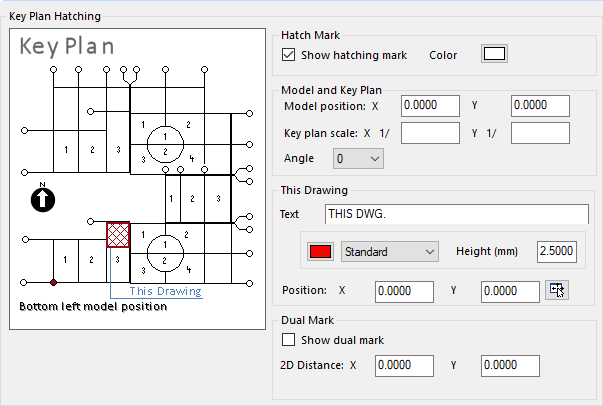
 icon and use the mouse to pick a
location in the drawing.
icon and use the mouse to pick a
location in the drawing.

